Selection
A node is selected when it is clicked on. This will deselect anything currently selected. The Information Sidebar will update to show the node’s properties and help text for its type.
If the Ctrl or Command key is held when clicking on the node, the node will
be added to the current selection (or removed if it was already selected).
If the Shift key is held when clicking on the node, it will select that node
and all other nodes it is connected to.
A wire is selected when it is clicked on. Unlike nodes, it is only possible to select one wire at a time.
Lasso Tool
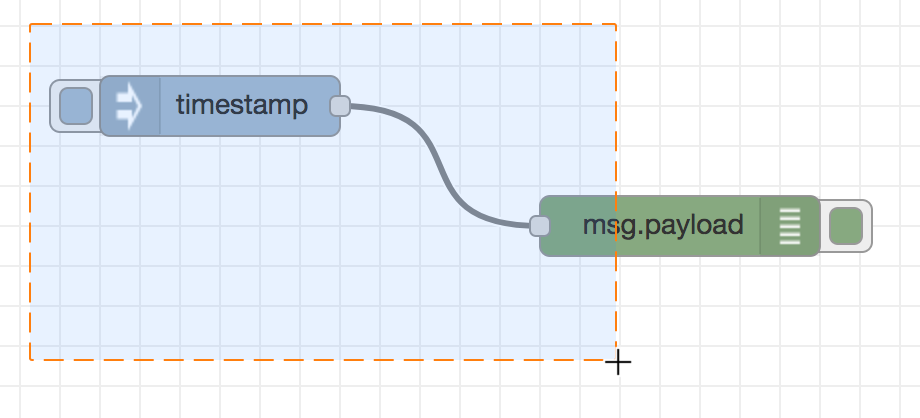
Selecting multiple nodes with the lasso tool
The lasso tool can be used to select multiple nodes. It is enabled by click-dragging on the workspace.
It cannot be used to select a wire.
Selecting all nodes
To select all nodes on the current flow, ensure the workspace has focus and then
press Ctrl/Command-a.
| Reference | |
|---|---|
| Action | core:select-all-nodes |
| Key shortcut | Ctrl/⌘-a |
Selecting flows
It is possible to select multiple flows in the editor by holding the Ctrl/Command
key when clicking on its tab.
Once selected, they can be deleted, copied or exported just like any selection.

Selecting flows
Editor clipboard
| Reference | |
|---|---|
| Action | core:copy-selection-to-internal-clipboard |
| Key shortcut | Ctrl/⌘-c |
| Reference | |
|---|---|
| Action | core:cut-selection-to-internal-clipboard |
| Key shortcut | Ctrl/⌘-x |
| Reference | |
|---|---|
| Action | core:paste-selection-from-internal-clipboard |
| Key shortcut | Ctrl/⌘-v |
The editor supports the standard copy/cut/paste actions. Note they use an internal clipboard rather than the system clipboard.