Flows
A flow is represented as a tab within the editor workspace and is the main way to organise nodes.

Flow tabs
Each flow can have a name, and description that is displayed in the Information sidebar.
All of the nodes in a flow can access the same flow-scoped context.
Adding a flow
To add a new flow, either click the button in the top bar, or double-click on free space in the tab bar.
| Reference | |
|---|---|
| Key shortcut | none |
| Menu option | Flows -> Add |
| Action | core:add-flow |
Reordering flows
Flows can be reordered in the workspace by dragging their tabs around in the tab bar.
Editing flow properties
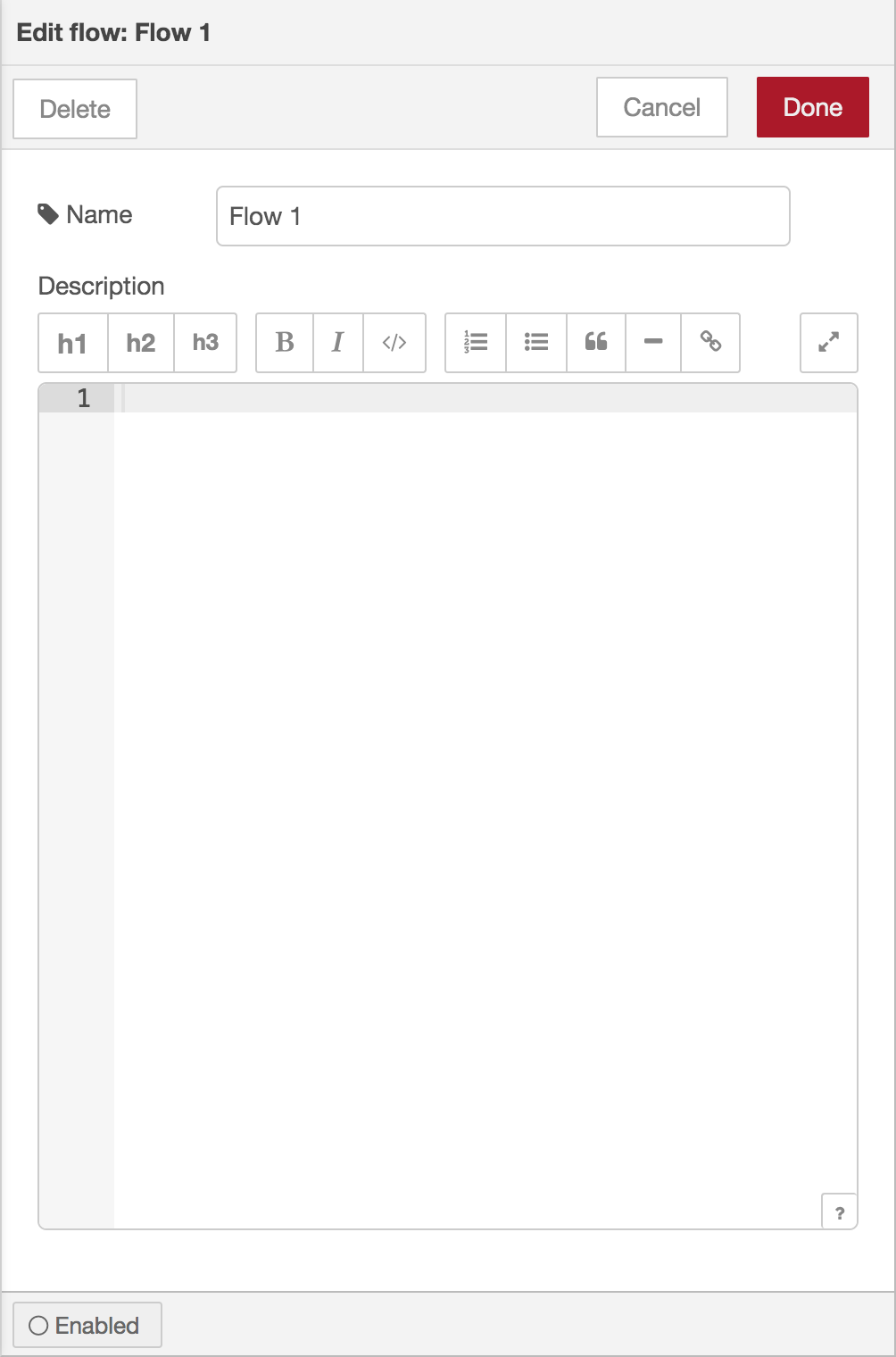
Flow properties editor
To edit a flow’s properties, double-click on its tab in the top bar. This will open the Flow Properties dialog.
| Reference | |
|---|---|
| Key shortcut | none |
| Menu option | Flows -> Rename |
| Action | core:edit-flow |
Within the dialog, the flow’s name and description can be set. The description can use Markdown syntax for formatting and will appear in the Information sidebar.
Enabling or disabling a flow
The flow can be enabled or disabled using the toggle button at the bottom of the dialog. If a flow is disabled, none of the nodes it contains will be created when the flow is deployed.
| Reference | |
|---|---|
| Key shortcut | none |
| Menu option | none |
| Action | core:enable-flow |
| Reference | |
|---|---|
| Key shortcut | none |
| Menu option | none |
| Action | core:disable-flow |
Deleting a flow
To delete a flow, click the ‘Delete’ button in the Flow Properties dialog.
| Reference | |
|---|---|
| Key shortcut | none |
| Menu option | Flows -> Delete |
| Action | core:remove-flow |
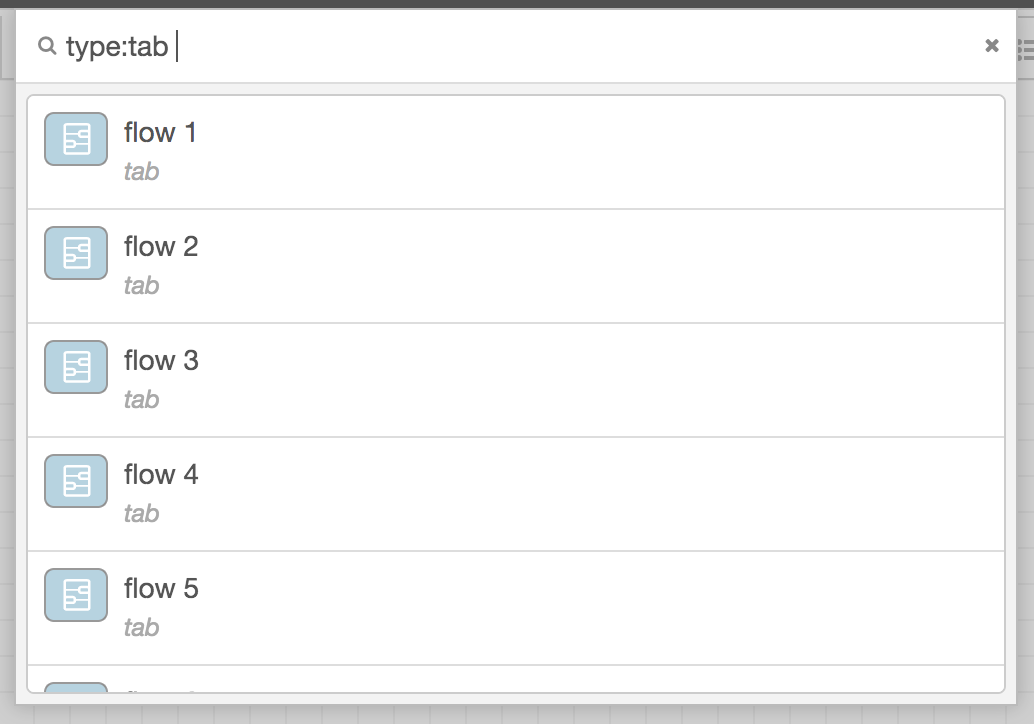
Search flows
Switching between flows
To open a list of the available flows, click the button in the top bar.
| Reference | |
|---|---|
| Key shortcut | Ctrl/⌘-Shift-f |
| Menu option | none |
| Action | core:list-flows |
| Reference | |
|---|---|
| Key shortcut | Ctrl/⌘-Shift-j |
| Menu option | none |
| Action | core:show-previous-tab |
| Reference | |
|---|---|
| Key shortcut | Ctrl/⌘-Shift-k |
| Menu option | none |
| Action | core:show-next-tab |