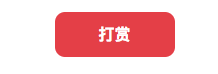本文为大家介绍如何在你的网站上添加打赏按钮,支持支付宝和微信。
以下功能代码实现是基于 jQuery。
代码中的收款二维码记得要改为自己的。
图片素材下载:图片素材
完整 HTML 下载:dashang.html.zip
可以先看看效果:
HTML 代码
<div class="content">
<p><a href="javascript:void(0)" onclick="dashangToggle()" class="dashang" title="打赏,支持一下">打赏</a></p>
<div class="hide_box"></div>
<div class="shang_box">
<a class="shang_close" href="javascript:void(0)" onclick="dashangToggle()" title="关闭"><img src="https://static.runoob.com/images/dashang/close.jpg" alt="取消" /></a>
<div class="shang_tit">
<p>感谢您的支持,我会继续努力的!</p>
</div>
<div class="shang_payimg">
<img src="https://static.runoob.com/images/dashang/alipayimg.png" alt="扫码支持" title="扫一扫" />
</div>
<div class="pay_explain">扫码打赏,你说多少就多少</div>
<div class="shang_payselect">
<div class="pay_item checked" data-id="alipay">
<span class="radiobox"></span>
<span class="pay_logo"><img src="https://static.runoob.com/images/dashang/alipay.jpg" alt="支付宝" /></span>
</div>
<div class="pay_item" data-id="weipay">
<span class="radiobox"></span>
<span class="pay_logo"><img src="https://static.runoob.com/images/dashang/wechat.jpg" alt="微信" /></span>
</div>
</div>
<div class="shang_info">
<p>打开<span id="shang_pay_txt">支付宝</span>扫一扫,即可进行扫码打赏哦</p>
<p>Powered by <a href="http://www.runoob.com" target="_blank" title="菜鸟教程">RUNOOB.COM</a>,学的不仅是技术,更是梦想!!!</p>
</div>
</div>
</div>
CSS 代码
.content{width:80%;margin:10px auto;}
.hide_box{z-index:999;filter:alpha(opacity=50);background:#666;opacity: 0.5;-moz-opacity: 0.5;left:0;top:0;height:99%;width:100%;position:fixed;display:none;}
.shang_box{width:540px;height:540px;padding:10px;background-color:#fff;border-radius:10px;position:fixed;z-index:1000;left:50%;top:50%;margin-left:-280px;margin-top:-280px;border:1px dotted #dedede;display:none;}
.shang_box img{border:none;border-width:0;}
.dashang{display:block;width:100px;margin:5px auto;height:25px;line-height:25px;padding:10px;background-color:#E74851;color:#fff;text-align:center;text-decoration:none;border-radius:10px;font-weight:bold;font-size:16px;transition: all 0.3s;}
.dashang:hover{opacity:0.8;padding:15px;font-size:18px;}
.shang_close{float:right;display:inline-block;}
.shang_logo{display:block;text-align:center;margin:20px auto;}
.shang_tit{width: 100%;height: 75px;text-align: center;line-height: 66px;color: #a3a3a3;font-size: 16px;background: url('/dsimg/cy-reward-title-bg.jpg');font-family: 'Microsoft YaHei';margin-top: 7px;margin-right:2px;}
.shang_tit p{color:#a3a3a3;text-align:center;font-size:16px;}
.shang_payimg{width:140px;padding:10px;border:6px solid #EA5F00;margin:0 auto;border-radius:3px;height:140px;}
.shang_payimg img{display:block;text-align:center;width:140px;height:140px; }
.pay_explain{text-align:center;margin:10px auto;font-size:12px;color:#545454;}
.radiobox{width: 16px;height: 16px;background: url('https://static.runoob.com/images/dashang/radio2.jpg');display: block;float: left;margin-top: 5px;margin-right: 14px;}
.checked .radiobox{background:url('https://static.runoob.com/images/dashang/radio1.jpg');}
.shang_payselect{text-align:center;margin:0 auto;margin-top:40px;cursor:pointer;height:60px;width:280px;}
.shang_payselect .pay_item{display:inline-block;margin-right:10px;float:left;}
.shang_info{clear:both;}
.shang_info p,.shang_info a{color:#C3C3C3;text-align:center;font-size:12px;text-decoration:none;line-height:2em;}
JavaScript 代码
$(function(){
$(".pay_item").click(function(){
$(this).addClass('checked').siblings('.pay_item').removeClass('checked');
var dataid=$(this).attr('data-id');
$(".shang_payimg img").attr("src","https://static.runoob.com/images/dashang/"+dataid+"img.png");
$("#shang_pay_txt").text(dataid=="alipay"?"支付宝":"微信");
});
});
function dashangToggle(){
$(".hide_box").fadeToggle();
$(".shang_box").fadeToggle();
}